When no customization is applied, UI elements use Qonto’s default styling and
branding.
How It Works
The SDK uses CSS custom properties (CSS variables) for styling. Instead of passing styles as function parameters, you define CSS variables in your application’s stylesheet, and the SDK automatically applies them to injected UI components.Implementation Steps
1
Define CSS variables
Add the SDK’s CSS variables to your application’s stylesheet with your
custom values.
2
Call SDK functions
Use SDK functions normally—they’ll automatically apply your custom styles.
Example: Customizing Card Display
This example demonstrates customizing thedisplayCard function to match your application’s branding.
Default Styling
The default card display uses Qonto’s branding: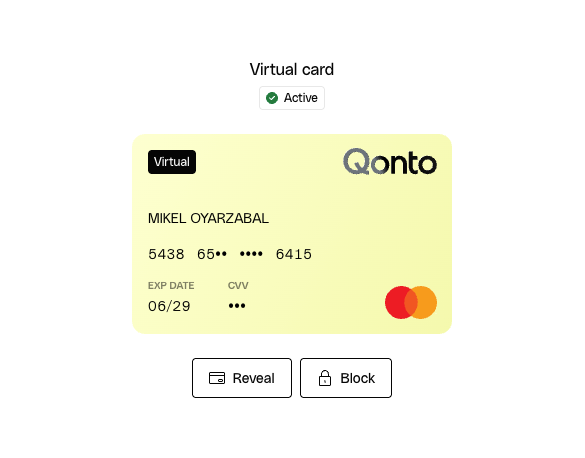
- Text: Headings and body text
- Badges: Status indicators (e.g., “Active”)
- Buttons: Primary and secondary button styles
1. Define Custom Styles
Add CSS variables to your stylesheet:You can customize additional CSS variables as needed. Refer to the UI
Customization API
Reference
for a complete list.
2. Implement the Display Function
Now that the styles are defined, call thedisplayCard function:
Result
Calling thedisplayCard will cause the cards UI to be injected in the website, and this is how the customized version
will now look like this:
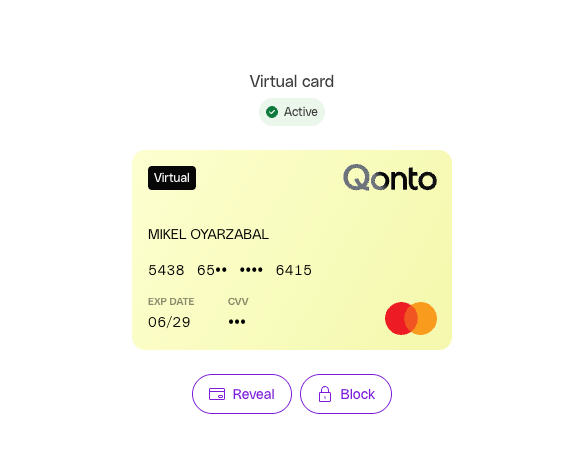
Key Benefits
- Brand Consistency: Maintain your application’s visual identity across all SDK components
- Developer-Friendly: Use familiar CSS variables instead of complex configuration objects
- Automatic Application: Styles apply automatically to all SDK-injected UI elements