transferList UI Element presents a table interface that displays a paginated list of
transfers. This UI element automatically fetches transfer data and renders it in a
well-organized table format with support for status indicators and pagination controls.
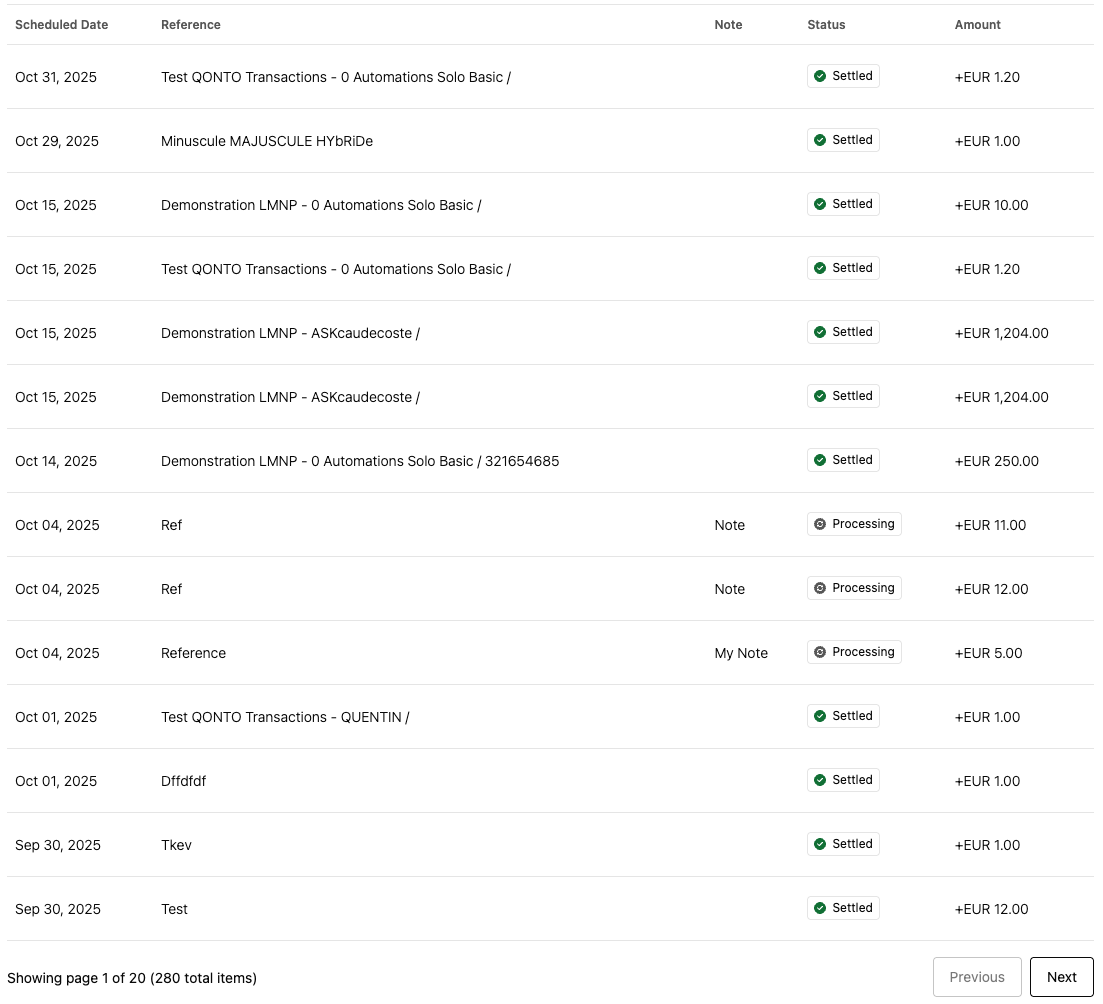
How it works
The transfer list is rendered by calling thecreateUIElement function with the appropriate
settings:
Emitted events
The transfer list UI Element emits the following events when users interact with it.Transfer selected
Each row in the transfers table rendered by the UI element represents a single SEPA transfer. If users click on any of them the UI Element will emit atransfer-selected event. You can set up a listener for the event by passing a function as
the uiElementSettings.uiElementEventListener parameter when calling createUIElement.
Customizable components
The transfer list UI element is composed of the following customizable components. You can customize their appearance to match your branding:- Button - Used for pagination controls (Previous/Next buttons underneath the table) to navigate through the transfer list pages. The buttons are rendered with the secondary variant.
- Badge Status - Used to display the transfer status with visual indicators (e.g., validated, declined, waiting, in-progress, error, inactive)
- Skeleton Loader - Used to display loading placeholders while transfers are being fetched from the API. Each table cell will display the skeleton loader while loading.